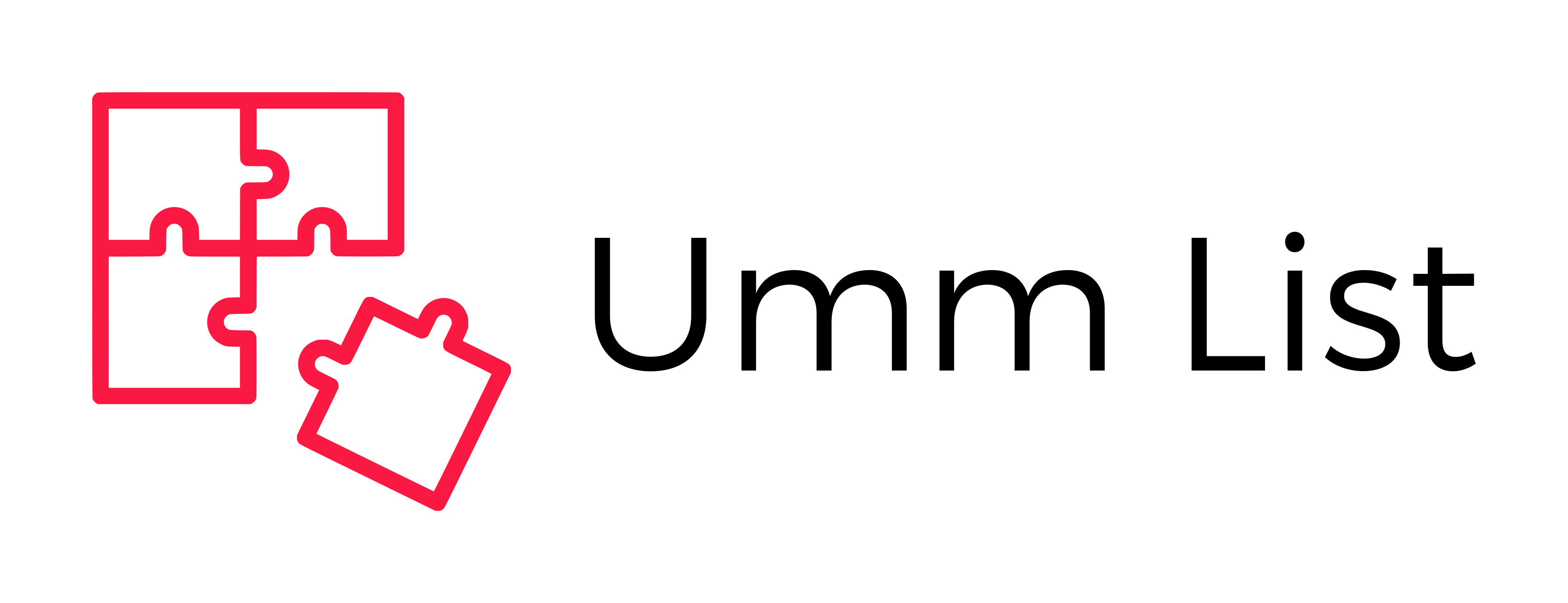How-To Guide
Creating a Listing (For Hosts)
1. Log In: Access your account on Ummlist.
2. Dashboard: Navigate to your user dashboard.
3. Create Listing: Click on “Create Listing.”
4. Details: Enter all required details such as location, description, availability, and pricing.
5. Photos: Upload attractive photos of your space or event.
6. Publish: Click “Publish” to make your listing live.
Booking a Space (For Guests)
1. Search: Use the search bar to find tailgate spaces or events by location and date.
2. Filter: Apply filters to narrow down your options.
3. Select: Click on a listing to view more details.
4. Booking Request: Select check-in and check-out dates, number of guests, and send a booking
request.
5. Confirmation: Wait for the host to accept your request. You will receive a confirmation notification.
Managing Bookings
1. Dashboard: Both hosts and guests can manage their bookings from the dashboard.
2. View Bookings: Click on “Bookings” to see all current and past bookings.
3. Update/Cancel: Hosts can update availability and pricing, while guests can cancel bookings as
per the host’s policy.
Communication
1. Messaging: Use the private messaging system to communicate with hosts or guests.
2. Notifications: Stay updated with SMS and email notifications for bookings and payments.
Payments
1. Secure Payments: All transactions are processed securely through the platform.
2. Payouts: Hosts can see their earnings and set their payout method in the “Wallet” section of the
dashboard.
3. Refunds: Refunds are processed based on the host’s cancellation policy.
Safety and Compliance
1. Follow Rules: Adhere to university and event-specific tailgating policies.
2. Liability: Ummlist is not responsible for incidents at tailgate spots. Follow the rules and guidelines
provided by the host and platform.
Contact Support
1. Help Section: Access the “Help” section in your dashboard for FAQs and contact options.
2. Support Team: Reach out to our support team for any technical or account-related issues. Info@ummlist.com